Make a note of the date you start inventory. You will need this when running reports later in the process.
There are two report templates used with inventory - Inventory - Un-scanned Items and Inventory - Scanned Items Count by Shelving Location. Both templates can be found under Sitka_templates → Inventory.
Make sure you have the most recent version of the templates cloned into your own folders. For information on cloning report templates see the section called “Cloning a Report Template”.
Best practice is to ensure that the Check In and Item Status screens are set to display the call number, shelving location, and circulation modifier columns.
As items are scanned for inventory staff should keep an eye out for the following:
- incorrect call numbers
- call numbers not matching between Evergreen and the item
- incorrect shelving locations
- incorrect circulation modifiers
- missing circulation modifiers
Items found with one of the above issues should be pulled so staff with cataloguing permissions can update the items as needed.
Turn on the Update Inventory checkin modifier on all computers where items may be checked in while you are doing inventory. This ensures that any items currently circulating will have their inventory date updated when they are checked in.
- In Evergreen, go to Circulation → Check In.
From the Checkin Modifiers drop down select Update Inventory.
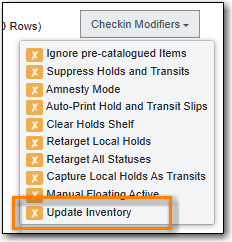
A banner will display across the top of the check in screen to indicate that the Update Inventory modifier is being used.

