Table of Contents
The staff catalogue enables staff to search for holdings in their collection and the entire consortium.
The entire panel at the top of the staff catalogue is the search form. It is made up of five search panes, the library selector, and additional options.
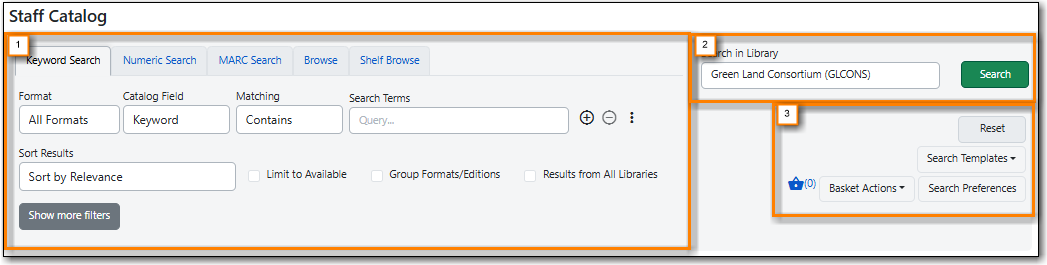
There are five search panes available in the search form - Keyword Search, Numeric Search, MARC Search, Browse, and Shelf Browse. These enable staff to search the catalogue in a variety of ways.
The library selector allows you to change your search library to the consortium, system, branch, or other organization of your choice.
The default search library for your workstation can be set in the Search Preferences.
To change your search library, select the text box to the left of the Search button and make your selection from the dropdown menu.
You may also enter the short name of the library you wish to search directly into the text box and then select it from the shortened list that displays.
Your library selection will stay until you leave the staff catalogue on that tab. When you open the staff catalogue in a new tab it will reset to the workstation’s default search library.
Tip
The workstation setting Include Full Library Names in Library Search? controls whether the display in the library selector is the libraryname and short code or just the short code. See the section called “Include Full Library Names in Library Selector” for information on this setting.
Also in the search form are buttons for resetting the search form, accessing the Search Templates, accessing the Search Preferences, and working with baskets.
